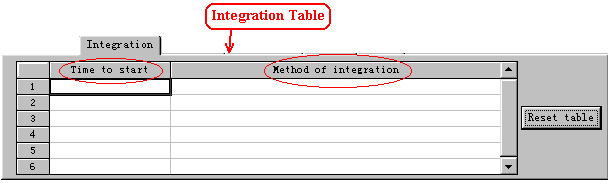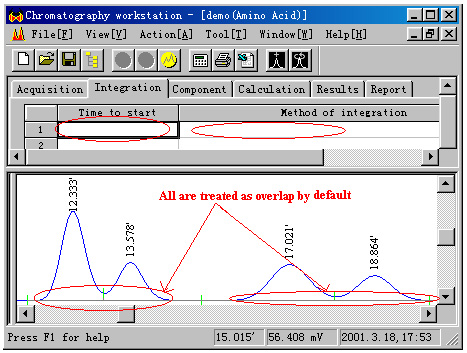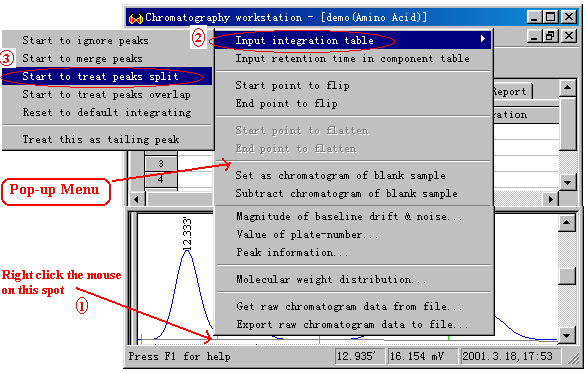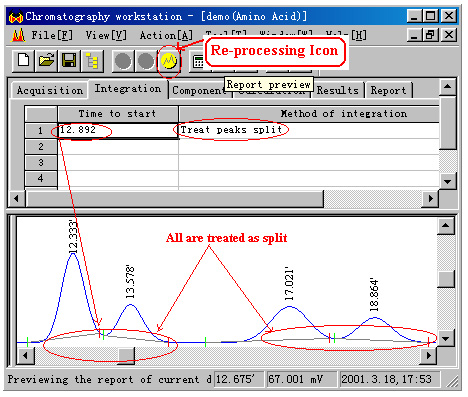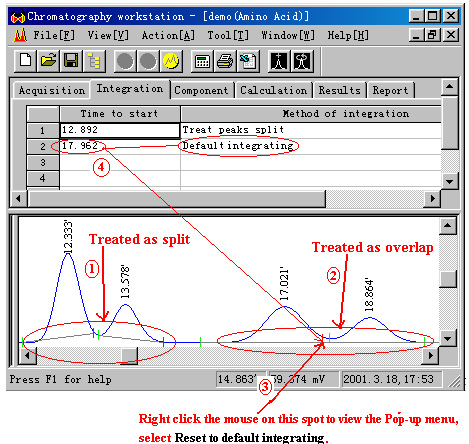| ◇If you need to apply Manual
integration to certain segment of the chromatogram, we make it really
easy for you to select the integration method and to specify the segment
to apply the integration method by providing you with the Integration
Table. Pre-acquisition input made in Integration Table would
be applied as and when data signal (i.e chromatogram) is being acquired.
Post-acquisition input made in Integration Table would be applied
after activating the Re-integrating command. |
|
| ◇For example, all the peaks in the following chromatogram are being treated as overlap by default as is indicative by the blank Integration Table.
|
|
| ◇If you think the first two
peaks should be treated as split, position the cursor before the Start
point of the second peak, right click on the mouse to access the
Pop-up menu. Go to "Input integration table" to
view the whole range of integration methods, click to select "Start
to treat peaks split". |
|
| ◇The selected integration method
and the time to apply would automatically be captured in the Integration
Table. Activate the Re-integrating Icon to apply this post-acquisition
command (i.e which is input after acquiring the chromatogram)
|
|
| ◇You will note that after applying this command, all the peaks towards the right of the first peak are being treated as split. Since we only want to treat the first two peaks as split while leaving the rest unchanged, we need to input another integration method to end this command. | |
| ◇Position the cursor before
the End Point of the third peak, right click on the mouse to
access the Pop-up menu. Go to Input integration table,
select Reset to default integration. The selected integration
method and the time to apply would be captured in the Integration
Table. Activate the Re-integrating Icon to apply the selected
integration method. |
|
| ◇The first two peaks are now treated as split while the last two peaks are being treated as overlap. | |